On my day to day work I write a lot of code, use a lot of terminal commands (👨💻 << me typing) and develop a-lot on VSCode.
Using tools such as an enhanced terminal (called ohmyzsh) allowed me to work more efficient and faster than ever – it has some advanced autocomplete features, a lot of plugins (for example: Git plugin that shows you additional information required) and much more capabilities.

Tweaking it up with additional utils like percol, that allow you to search your commands history and find commands you typed in the past in a blink of an eye.
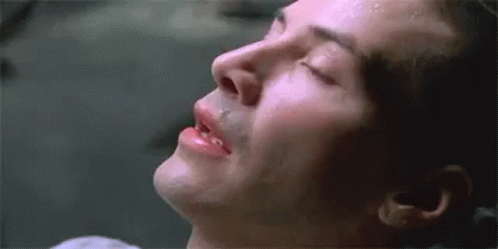
In this article will talk about the modifications I did to my mac (which almost most of them would work on Linux) that improved my life 10x more.
Table of Contents
Enhanced terminal (ohmyzsh)
First let’s start with ohmyzsh:

A good friend of mine introduced me to ohmyzsh, and it made my development life a-lot easier. So what is it? Think of it as an improved shell with a lot of plugins included. You can also theme your ohmyzsh whatever you want. I highly recommend on the powerlevel10k theme which makes there shell look like the one above ☝️
These are the most common plugins I use:
- Git – See additional information like: the branch you are currently working, if you have any stash set aside, if a merge is currently occurring, and autocomplete and search in your branches with tabs
- Docker – Autocomplete for all of your docker commands easily!
- Zsh autosuggestions – Did you ever start typing a command and asked yourself “hey I already wrote this”. Well this extension simply completes you:
- Dirhistory – This plugin simply allows you to move back and forth between directories using Alt + Left and Alt + Right, just skip that pushd and popd and use your shortcut keys!
- Percol – This amazing extension allows you to search your entire commands history! by simply pressing Ctrl + R. It does a lot more than that, take a look:
- web-search – This simple plugin allows you to search the web easily as typing a command on your terminal, for example
google nestjs - copyfile – Copies the contents of a file you have to the clipboard. As easy as it sounds.
- jsontools – This plugin allows you to easily prettify any json file or output you have.
My mac utils (not for linux)
Now for the Mac users of us, I use two main tools that make my make usage a lot easier:
CatchMouse
I have around 3 screens connected to my Mac (2 external monitors, and the laptop monitor). Using CatchMouse allows me to move my mouse the center of the screen of each monitor using Alt + 1, Alt +2 and Alt + 3.
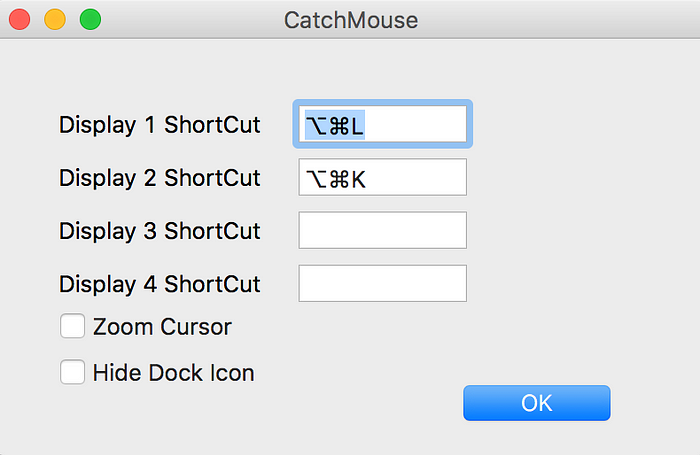
Have a go and try it yourself:
https://medium.com/thevelops-tech-blog/how-to-switch-focus-between-screens-in-macos-21c6f02883a6
Scroll Reverser
I switch alot between my laptop connected to external monitors, to be working on just my laptop monitor – this means I move from my external mouse to the mac touchpad back and forth a few times a day.
On my mac touchpad I love using the default “reversed” scroll, but when connected to my mouse I love to switch it back.
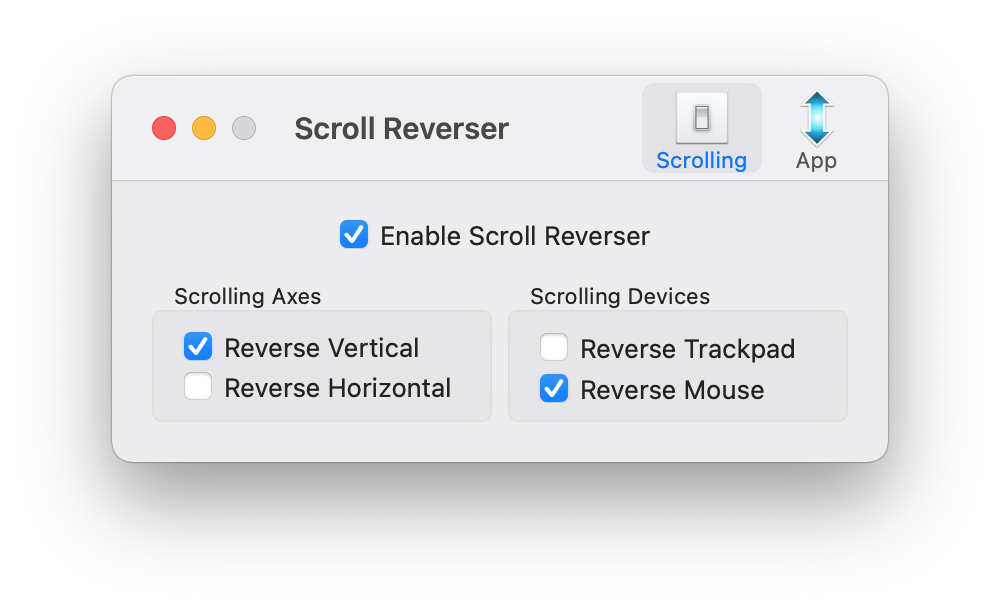
Instead of going to the settings and changing those things back and forth I simply use Scroll Reverser:
https://pilotmoon.com/scrollreverser/
MeetingsBar
This simple app allows you to see your upcoming meetings and launch your zoom meetings\google hangouts easily just by using a shortcut:

A link for meetings bar:
https://apps.apple.com/us/app/meetingbar/id1532419400?mt=12
